(English article) Just as the biggest hype builds around official reveals of the newest Elder Scrolls VI, I recently had a lot of fun playing The Elder Solls III: Morrowind on my Android tablet and phone. That’s possible thanks to the amazing open-source OpenMW engine and its Android build. Now I decided to write a little guide for newcomers, divided in two articles. This first part will walk you through the basics, from zero to playing “vanilla” Morrowind, while the second part will focus on modding and everything else.
(Leia esse texto em português aqui.)
(Skip to the guide if you want.)
Why play Morrowind on Android?
Almost 20 years after its release, The Elder Scrolls III: Morrowind remains one of the most revered and advanced open world roleplaying games ever created. Its wide scope, rewarding exploration, practically endless character customization options and the mind-blowing amount of content made this a benchmark for other RPGs of its time and since.
When it comes to mobile gaming, I’m personally not very casual. I’m not a cutting edge gamer, I have a lot of light non-gamer devices, but in each of them I try to run the very best games I can. I like big games, open world CRPGs for example. So old classics are usually a great fit for me, as I don’t discriminate in favor of graphic pizzazz. For example, here’s me playing the best CRPG of all time, Ultima VII, almost six years ago on my old tablet. And guess what, I never got around to complete Morrowind back in the day. So why not start now, right here on my phone and tablet?
How “good” is Morrowind nowadays?
As it is usual for such large games, Morrowind shipped with plenty of bugs from all kinds. Back then, at best, your game should many times behave weirdly, with enemies bumping into walls and closed doors trying to chase you, or NPCs walking mid-air. At worst, your game could suddenly become unplayable or just crash repeatedly.
Modding kept the game considerably relevant on PC. Morrowind has deep modding capabilities, and that made it flourish over the years. Tech-savvy fans took it upon themselves to fix the bugs, a lot of new content was made, better graphics and performance was achieved. If you open up Nexusmods, even today mods are being made, expanded and updated.
Along comes OpenMW
Morrowind already ran fine on PC thanks to community-driven fixes, but in the last few years, one project to recreate its engine from scratch stood out. OpenMW is a modern gaming engine aiming to do all that the original Morrowind could with better graphic quality, efficiency, compatibility with newer systems and without the bugs. The potential is huge to improve upon the original game and even create completely new ones. You can already see very impressive videos of parts of Morrowind running as pretty as Skyrim, combining modern hardware power with creative drive from the modding community.
But what picked my interest was the fact that OpenMW has an Android port. Oh boy, that’s what I like to hear. So I set it up on my phone and tablet, and I was glad to see it works pretty great. Better than that, mods can still be used to make the game look great.
Obviously, this isn’t as easy as firing up just any game you got from the Play Store. You still need to get the original game from a valid Windows installation, transfer all files to your Android device, fiddle a bit with settings. So now I’m taking notes to keep track of all I did, and to make a little guide to run Morrowind on Android as great as I’m running now.
What you will need to run Morrowind on Android
- OpenMicroWave: OpenMW’s Android implementation available from the Play Store, which you must install on the Android device you’ll be playing on. I recommend the stable version, but you can try the nightly if you’re feeling adventurous. (Stable) (Nightly)
- The Elder Scrolls III Morrowind: you need the original files from a valid Morrowind PC install. Mine is from GOG, but you can get it from Steam or really anywhere else if you like (I believe it’s 15 usd at the time of writing). I had mine in a DVD that came in an old magazine, but go find a computer that has a DVD drive these days.
- Morrowind mods (optional): this is really really optional and advanced, but I’ll be tackling mods in part 2 of this guide as they’ll make your game even better. Mods come from a number of sources. I got mine from Nexusmods. Modding-OpenMW.com aggregates mods that are compatible with OpenMW from different sources. Not all Morrowind mods work on OpenMW, and furthermore not all work on Android. I’ll suggest a few later (next article).
Note that you don’t need OpenMW on PC to use this guide.
Basic steps to run Morrowind on Android
- Install The Elder Scrolls III Morrowind on a PC. Note the folder it’s installed on. Steam, GOG and the standalone DVD use different standard installation paths. On Windows 10 the usual path looks like this:
– (GOG) c:\GOG Games\Morrowind
– (Steam) c:\Program Files (x86)\Steam\steamapps\common\Morrowind
– (DVD) c:\Program Files (x86)\Morrowind - If you’re using a DVD, patch the game to the latest official version. You can find official patches here. If you have the Game of the Year Edition, you probably don’t need to patch anything. Steam and GOG versions don’t need patching.
- Within the Morrowind installation folder (the one where you see file Morrowind.exe), zip folder Data Files along with file Morrowind.ini. Technically this is optional, but I feel this is much faster than trying to send 20,000 files through USB or Wifi. Don’t put Morrowind.ini within Data Files, just zip them together. You could zip the entire Morrowind folder and it’d work, but you’d be wasting space.
- Copy the zip to your Android device. I like to put it in the root of my phone’s SD card, because it typically has more free space (the zip is over 1GB).
- Open a file explorer in your Android device. Select the zip and extract it to a folder of your choosing. This could take a while. Note that you’ll need around 2GB of free space, and it doesn’t make much difference between internal memory or SD card, but it’s best that you put the folder somewhere easy to find. If your file explorer won’t extract zips, you’ll need one that does, or at least some zip manager (there are several options on the Play Store).
- Optionally, if you plan on modding Morrowind on Android in the future, keep that zip handy (or at least don’t delete it from your Android device). You might need it if some mod breaks your install and you need to start afresh.
- Install and run OpenMicroWave on your Android device (get it on the Play Store). Allow access to file system. Allowing automatic crash reports makes your gaming useful, but that’s ultimately up to you.
- Click on option “Game files” and look for the folder you made with the contents of your zip.
- Click on the round blue “play” button down below and the game should now start.
Will this work on any Android device?
During gameplay, OpenMicroWave is moderately taxing on the device. On my tests, my phone and tablet got rather hot while playing and battery is depleted very quickly. Still I expect it should work well on any recent Android device. My tablet is a 3-year-old upper midranger with 4GB RAM and it always runs smoothly there.
Closing words and what comes next
So, following this article we went from zero to playing The Elder Scrolls III Morrowind on Android, without any mods and not much hassle. This is part 1 of a planned two-part guide to not only play but mod Morrowind on Android, as long as fiddle with its configuration a bit further.
For my next article, I’ll tackle advanced settings for OpenMicroWave, using a bluetooth controller, several suggestions of mods and how to make them work on Android, FAQ and troubleshooting. Yay. I’ll link it up here once it’s done.
In a few days I should probably post this article in portuguese before getting part 2 online, which should take a couple weeks. Until next time.
Oh, and a final word from our sponsors:
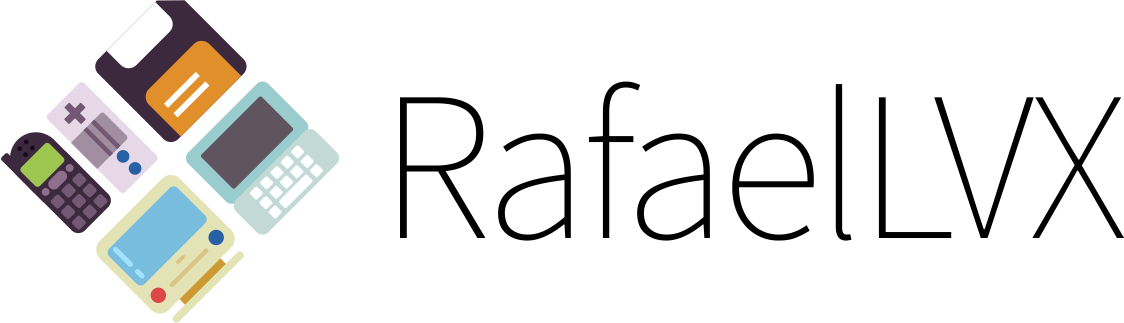
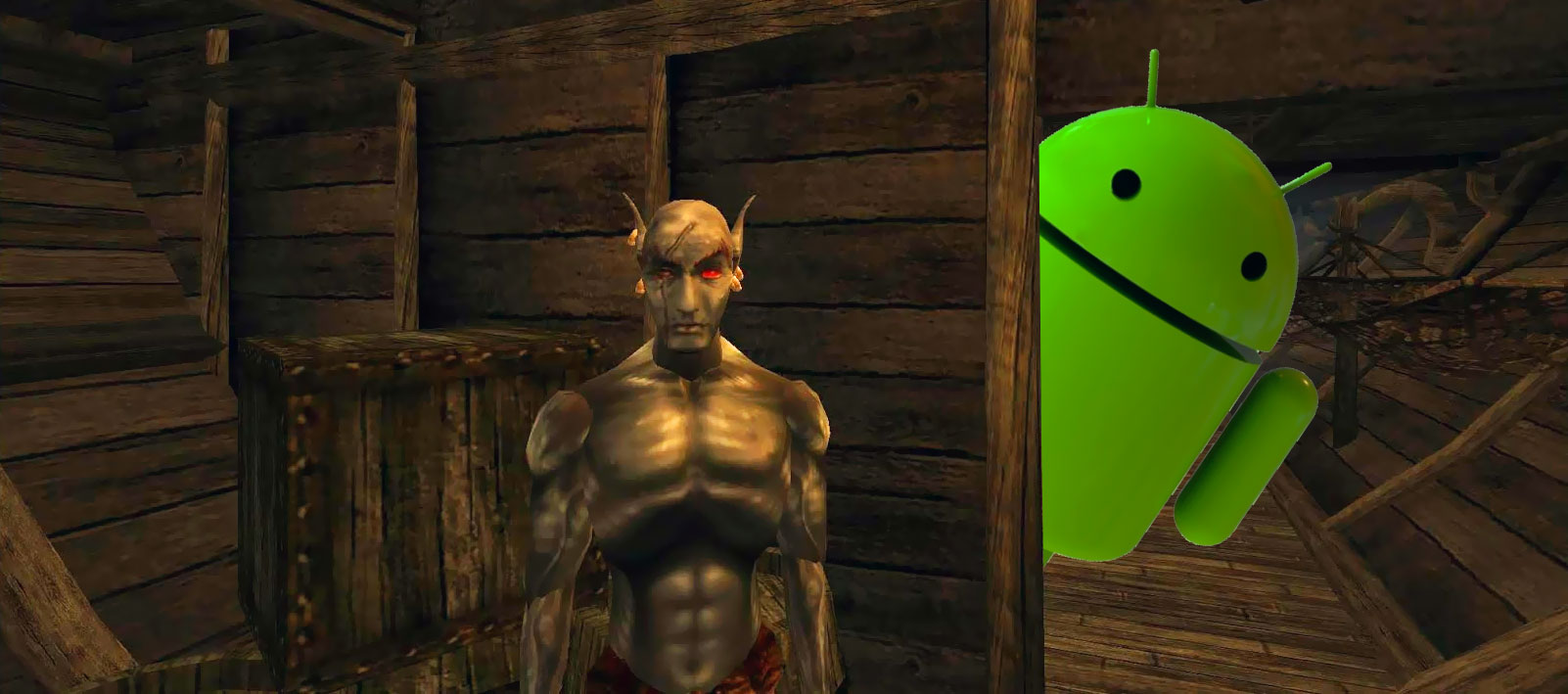
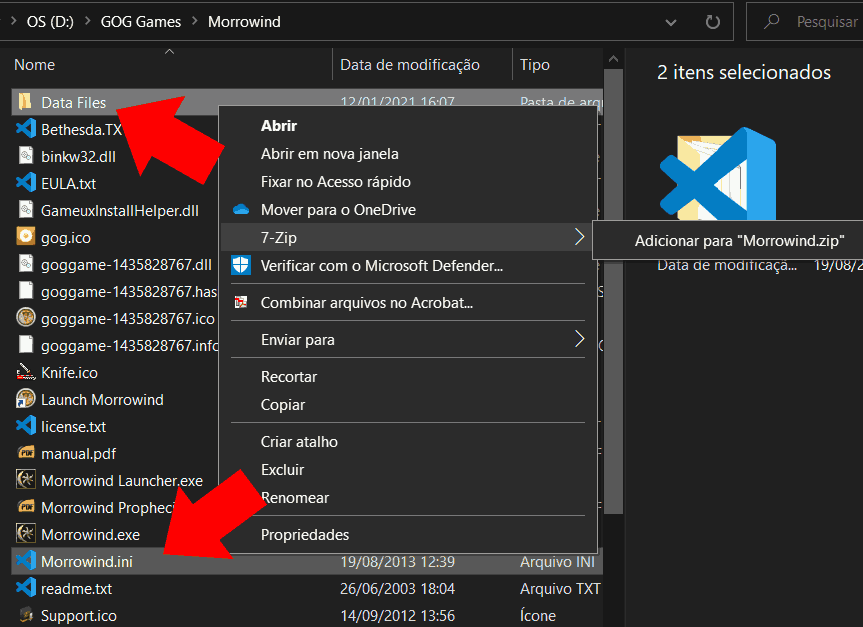
I like how you got right to the point; no needless fluff or rhetoric. Much gratitude –